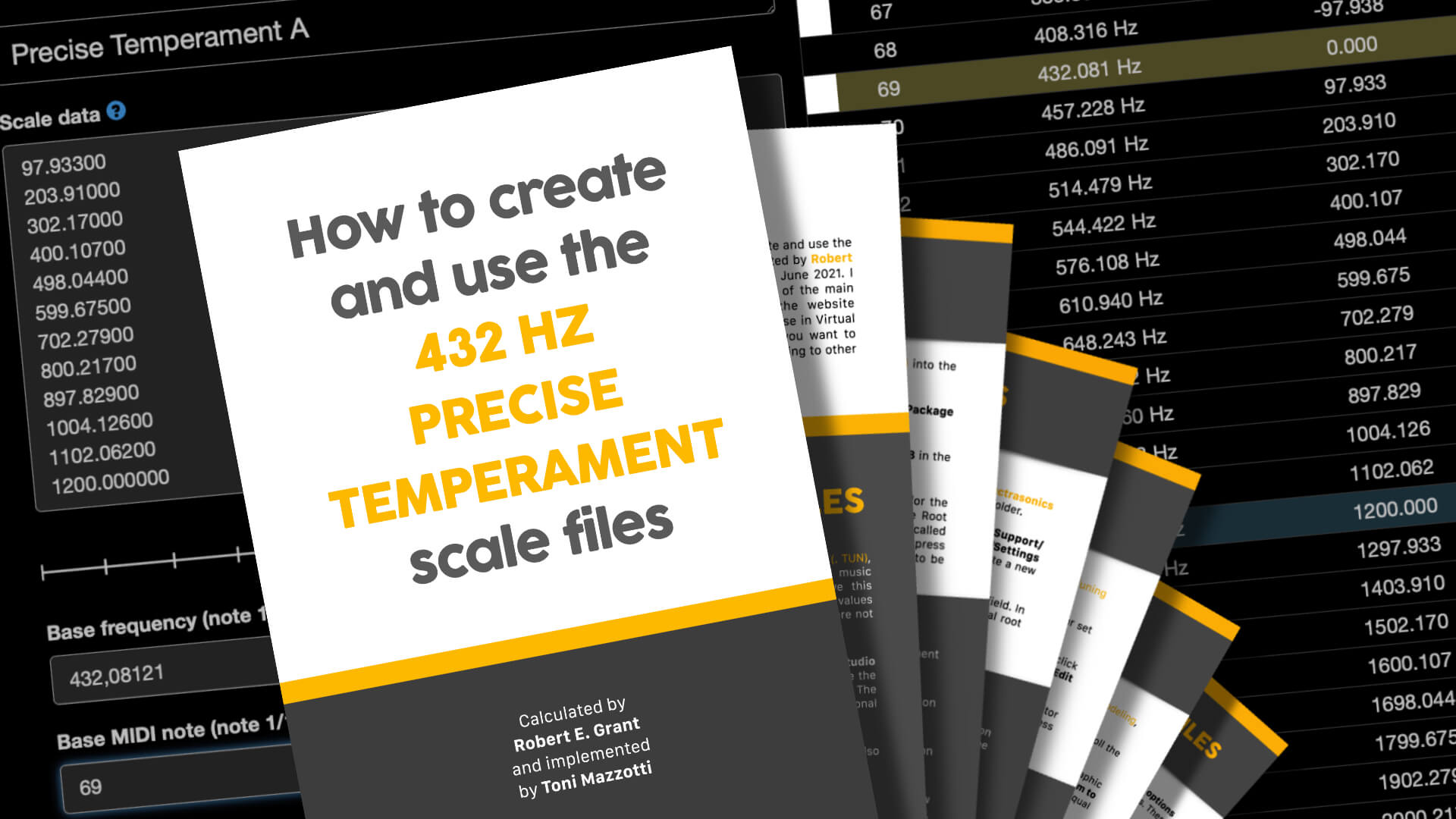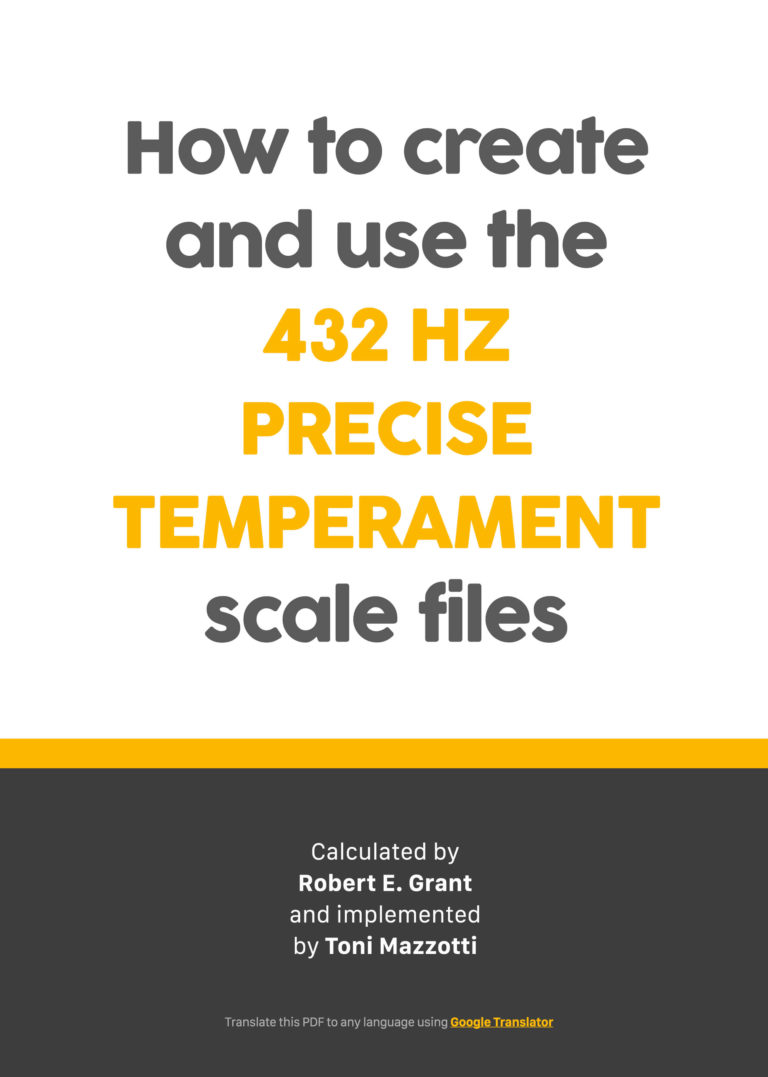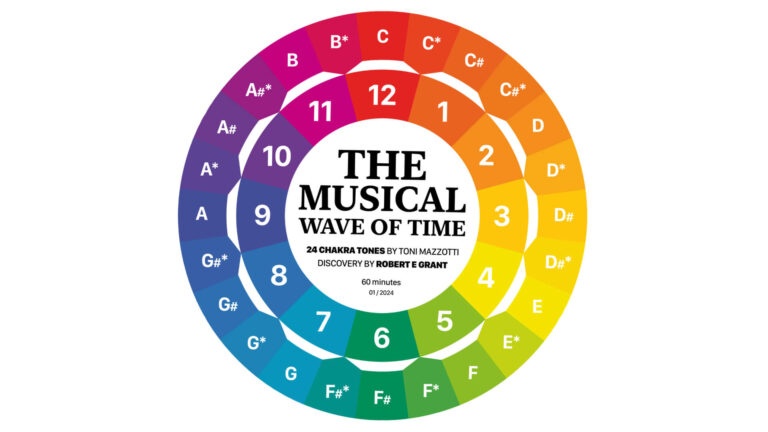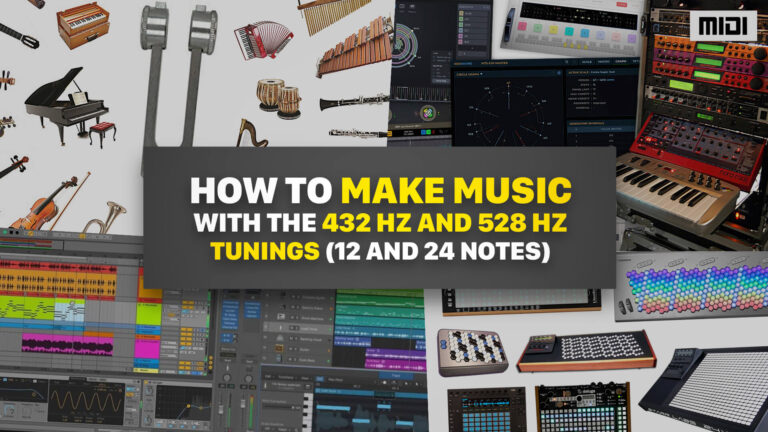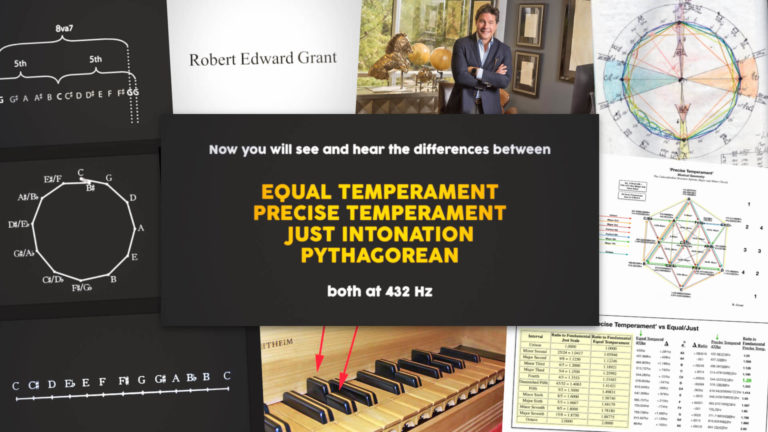This is my guide to help you to create and use the musical scales based on Precise Temperament calculated by Robert E. Grant specifically for 432 Hz tuning and released in June 2020.
I used the web application ScaleWorkShop for create 3 of the main scale formats which I provide on a zip file on this website, with all root musical notes for you to use in Virtual Instruments, DAWs and Hardware Synthesizers. But if you want to better understand by doing the scales yourself or converting to other formats, follow the steps at the end of this guide.
COMPARISON
See below the comparisons between Equal Temperament, Precise Temperament, Just Intonation and Pythagorean, both at 432 Hz.
“All musical notes in Precise Temperament Tuning (A5 = 432.081216 Hz) are derived from the Perfect Just Tuning Interval of 3/2, and the Major Third at the 3√2 (the cubed root of 2). Just like Musical Notes, Numbers (and Periodic Wave Elements) likewise mirror musical notes in a Duodecimal Base System; Another plus is that all the new “Precise” frequencies Sum to 9 naturally just like the sum of angles of ALL regular polygons/polyhedra/polytopes!” – Robert E. Grant, polymath.
WHY USE PRECISE TEMPERAMENT TUNING INSTED EQUAL TEMPERAMENT
See in the video below the logic behind PTT (Precise Temperament Tuning) and why there is no reason for you to use Equal Temperament in the production of your songs at 432 Hz.
USING THE SCALE FILES
The 3 most common formats of musical scale files are: AnaMark v2 (.TUN), Scale Scale (.SCL) and Kontakt Tuning Scrips (.TXT). But not all music software and hardware has this feature. Among those that have this functionality some allow us to enter the Equal Temperament deviation values directly into the interface, while others require only this method and are not able to load musical scale files.
Ableton Live, Cubase, FL Studio, Logic Pro, Pro Tools, Reaper and Studio One are DAWs (Digital Audio Workstations) with microtonal features. See the Xenharmonic Wiki website for a complete list of microtonal softwares. The update MIDI 2.0 of 2020 expanded the microtonal capabilities for music softwares and hardwares, see more at MIDI.org.
Next I show 3 examples of use of each musical scale format provided, and also 1 more example of direct input of values by the user.
DOWNLOAD
Zip file with the musical scales and a PDF with the same content as this blog post, which can be translated to any language using Google Translator
LOGIC PRO
Logic Pro from Apple need us to put the files Scale Scale (.SCL) into the Tuning Tables folder within the application.
1. Right-click the Logic Pro application, choose Show Package Content and put the files in Content/Resources/Tuning Tables.
2. Open the menu File/Project Settings/Tuning and type -31,8 in the Software Instrument Pitch, to get 432 Hz.
3. In the Software Instrument Scale, select Fixed and look for the Precise Temperament of any note, because Logic Pro ignores the Root Note present in the SCL file, replacing it with the selection field below called Root Note; To see the values changing in the graphic musical notes, press Copy to User , but this is not necessary for Precise Temperament to be enabled.
IMPORTANT
A. Logic Pro Tuning Settings only affect internal plug-ins and have no effect on third-party virtual instruments.
B. Logic Pro also allows you to enter the Equal Temperament deviation values directly into the interface.
C. The list of temperament names shown in the menu Type on the window Tuning is not based on the file name, but on the name written internally, which can be edited with any text editor app. Once edited, you must reopen the Tuning window for the changes to be displayed.
D. When updating Logic Pro application you will need to put the scale files inside the new application. This is necessary with each update.
UPDATE FOR LOGIC PRO USERS – October 2023.
When changing the fundamental note in Logic Pro tuning, you will need to readjust the Tune slider. For each selected note the slider will take on a slightly different value. This happens to rearrange the different proportions between the notes, while keeping the note A at 432.81 Hz. To confirm the frequencies in Logic Pro, use the internal plugin called Test Oscillator. Both in the Tuning window and in the Test Oscillator plugin the accuracy is 2 decimal digits.
The SCL tuning file, which is the one used by Logic Pro, does not contain the Standard Pitch information internally. It is the simplest type of tuning file and has only the number of notes, in this case 12, and their relative proportions. There is a file that can accompany the SCL called KBM, it contains this additional information. But Logic Pro is designed to, instead of loading this secondary file, adjust this Standard Pitch and Root Note information in its own interface. Use the values below for each root note. Attention: Logic Pro Tuning only has an effect on your internal instruments and plugins.
| A | -31.44 |
| A# | -35,52 |
| B | -35,57 |
| C | -29,29 |
| C# | -31,67 |
| D | -33,73 |
| D# | -31,13 |
| E | -29,50 |
| F | -31,55 |
| F# | -33,60 |
| G | -35,35 |
| G# | -29,38 |
Thanks to Devin McLellan-Kavanagh on Instagram and @kingluui3613 on YouTube, for helping me updade this information.
SPECTRASONICS
The instruments Omnisphere, Keyscape and Trilian by Spectrasonics works with files AnaMark v2 (.TUN) pasted into the Tuning Files folder.
1. Put the scale files in User/Library/Application Support/Spectrasonics/STEAM/Omnisphere(or Keyscape, or Trilian)/Settings Library/Presets/Tuning Files. You can put it in any folder or create a new one.
2. On the System subpage select 432 Hz in the Master Tune field. In the Scala field choose Precise Temperament in the desired musical root note.
IMPORTANT
A. Inside the zip file are TUN files modified specifically for use on Spectrasonics instruments. To understand how to create and use them see the end of this guide.
B. These melodic instruments by Spectrasonics have the function Global Pitch Options . This feature allows you to change all instances of each instrument at once, plug-ins and standalone.
KONTAKT
Kontakt by Native Instruments works with the content of the Kontakt Tuning Scrips (.TXT) pasted into the subpage Script Editor.
1. Type -0.32 in the Tune parameter of the instrument header or set the Master Tune on the main panel to 432.08.
2. So enter on Edit Mode by clicking the gray button with a drawn tool, click on Script Editor, choose an empty script tab and click on Edit.
3. Open the TXT music scale of the desired root note with any text editor application and copy all its contents. After, paste it into the script box and press Apply.
IMPORTANT
A. The Tune setting present in the instrument header and the script filled in are saved together when you save the instrument.
B. You can save each of the 12 musical scales provided as a Tuning Preset for later use.
SWAM INSTRUMENTS
Brass, Woodwinds and Strings instruments from SWAM – Audio Modeling, work by typing the values directly into the interface.
1. On the Pitch subpage, select the Master Tuning tab and scroll the Master Tune slider at -32 cents to get 432 Hz.
2. On the Micro Tuning tab, enter these values below in the graphic musical notes. Make sure that each note is activated by clicking on them to make it white. These values are roundings of deviations from Equal Temperament in cents.
| I | 0 |
| IIm | -2 |
| II | 4 |
| IIIm | 2 |
| III | 0 |
| IV | -2 |
| Vm | 0 |
| V | 2 |
| VIm | 0 |
| VI | -2 |
| VIIm | 4 |
| VII | 2 |
3. Now when you change the key musical note on the slider Root, observe the notes by changing their proportions in relation to the intervals.
IMPORTANT
A. In order for each root note change made with the slider Root take effect, click on Clear and re-enter the values. To avoid this rework, you can begin by click and hold one of the Favorites to save these values. After that, you can change the slider Root, so click on Clear and recover the saved values on the Favorite chosen.
CREATING THE SCALE FILES
The ScaleWorkshop web application by microtonal artist Sevish offers 3 format options for importing and 14 format options for exporting the music scale files. There is information about each of them in your online manual.
1. On the ScaleWorkshop website, create a new Equal Temperament scale, then selected 12 notes in the Number of Divisions field and wrote 2/1 in the Interval To Divide field. This create the standard musical scale of Western music, with 12 equally distributed notes and with the octaves mathematically treated like doubles and halves. Slightly tightening the fifths to treat them like a closed circle. This simplification in Western musical tuning created the need to distribute the resulting errors. It is the process of distributing this resulting errors that we call Temperament. Robert E. Grant calculated the Precise Temperament starting from the central musical note A at 432.081216 Hz, distributing the notes in a more harmonious way than the Equal Temperament.
2. Type the values below in the Scale Data for enter the deviations from Equal Temperament. These values were calculated from the proportions provided by Robert E. Grant and confirmed as generators for the exact frequencies also provided by him. Note that now the graphical representation of the distances between musical intervals is no longer distributed equally, as in Equal Temperament.
| 97.933 |
| 203.91 |
| 302.17 |
| 400.107 |
| 498.044 |
| 599.675 |
| 702.279 |
| 800.217 |
| 897.829 |
| 1004.126 |
| 1102.062 |
| 1200.0 |
3. Enter the value 432.081216 in the Base Frequency field. Now you will see the number of notes on the graphic piano, their frequencies, their deviations from Equal Temperament and their proportions in the division of the octave. The Precise Temperament on the A key is ready and can now be named and downloaded from the menu Export.
4. To make the other 11 keys, change the Base Note to the desired key and change the Base Frequency until note A5 is exactly at 432.081, because on the ScaleWorkShop website it is only possible to view 3 decimal digits after the decimal point on the graphic piano. On each of these 11 scales, the other musical notes excluding A5 at 432.081 Hz, will slightly change their frequencies to accommodate the new positions of the proportions between intervals. The frequencies at which I arrived to keep the A5 at 432.081 Hz are listed below. Repeat the process for each key, name her and export in the desired formats.
| 60 | C | 257.239 |
| 61 | C# | 272.160 |
| 62 | D | 288.000 |
| 63 | D# | 305.585 |
| 64 | E | 324.061 |
| 65 | F | 342.922 |
| 66 | F# | 362.880 |
| 67 | G | 384.072 |
| 68 | G# | 408.317 |
| 69 | A | 432.081 |
| 70 | A# | 457.229 |
| 71 | B | 483.840 |
IMPORTANT
A. The exported files are simple blocks of text and can be edited easily.
B. All exported files are importable and convertible using the ScaleWorkshop online application.
ONLY FOR SPECTRASONICS
Each music applications developer implements musical tuning settings in a different way. Spectrasonics instruments use the exact frequencies written internally in the AnaMark v2 (. TUN) files. However, this causes the adjustment of the Master Tune parameter of the System subpage to duplicate this parameter value. And to get around this problem there are 2 options:
Option 1. You can use the AnaMark v2 file (. TUN) without modifications and keep the Master Tune parameter of the System page at 440 Hz, because the frequencies from the Precise Temperament and Tuning are already being read internally. But this option will hinder a little the comparative tests between temperaments.
Option 2. Or you can save all 12 keys with the A5 note exactly 8 Hz above that indicated on the Precise Temperament, that is, at 440.081 Hz. This way when the Master Tune parameter of the System subpage is set to 432 Hz, all notes will assume the frequencies indicated by the Precise Temperament in the Tuning of 432 Hz.
If you chose the Option 2, below are listed the frequencies for creating the scale in each root note. The use of each of these frequencies as the root note should always result in the A5 note exactly at 440,081 Hz.
| 60 | C | 262.002 |
| 61 | C# | 277.199 |
| 62 | D | 293.3325 |
| 63 | D# | 311.243 |
| 64 | E | 330.061 |
| 65 | F | 349.271 |
| 66 | F# | 369.599 |
| 67 | G | 391.183 |
| 68 | G# | 415.877 |
| 69 | A | 440,081 |
| 70 | A# | 465.695 |
| 71 | B | 492.798 |
IMPORTANT
A. The exported TUN file needs to be edited for reference key to sound correctly on Spectrasonics Instruments. To do this, a semicolon must be inserted before quoting the note, number and frequency on the last line of the file. Or putting this quote at the end of the previous line, which already has a semicolon. This causes this line to be ignored.
BEFORE TRY
1. Equal Temperament is considered the standard because it allows the use of all the root notes, making the distances between the intervals in all octaves equal and thus allowing the complete transposition of the songs. However, the cost of this alignment is a small disharmony in all chords.
2. Unequal Temperaments are subdivided between the playable in all root notes, also called Well Temperaments, and the non-playable in all root notes. Unequal Temperaments playable in all root notes, will sound better than Equal Temperament in adjacent root notes in the Circle of Fifths, but will sound less harmonious in opposite root notes.
3. Precise Temperament is an unequal temperament considered playable in all root notes for most modern repertoire. When tuning an acoustic piano with it, you must choose the root note, which by default is C. Listen to Jason Martineau’s improvisation “All Around the Wheel”, where the playability around the Circle of Fifths is tested with a virtual piano tuned in C: https://soundcloud.com/jasonmartineau/all-around-the-wheel-1
4. The choice of the chords used in the vídeo comparison is based on the four types of triads: Major, Minor, Augmented and Diminished, and in the contemporary use of the sevenths. The Diminished chord is not used directly, but is included in the Minor7b5 used in the tests; These are the chords used in this sequence: Major Augmented, Major, Major7, Minor, Minor7 and Minor7b5 (which includes the Diminished). Being played in 4 octaves at the same time.
5. The Pythagorean and Just musical scales were included in the tests for illustrative purposes only. They are not useful scales for the context of contemporary Western musical harmony.
6. Is it possible to change the temperament of a polyphonic acoustic instrument previously recorded using the Melodyne software: https://www.youtube.com/watch? v=Xuu_6Y6t61M. Virtual instruments can be tuned using these scale files: https://tonimazzotti.com/how-to-create-and-use-the-precise-temperament-for-432-hz/ See the list of music software with microtone resources: https://en.xen.wiki/w/List_of_microtonal_software_plugins
MUSICAL EXEMPLES
Watch to these songs composed by Toni Mazzotti using Precise Temperament at 432Hz.
Precise Temperament by Robert E Grant
ScaleWorkshop online application by Sevish
Musical exemples Jason Martineau
Video and documentation by Toni Mazzotti
Help me make more educational content about 432 Hz with some financial support. Thank you 🙂